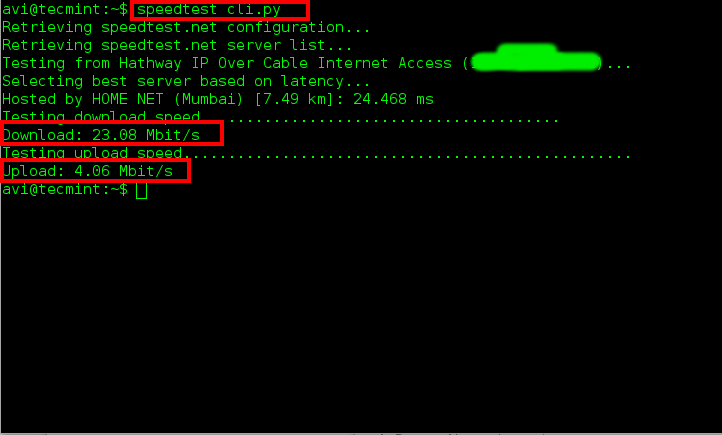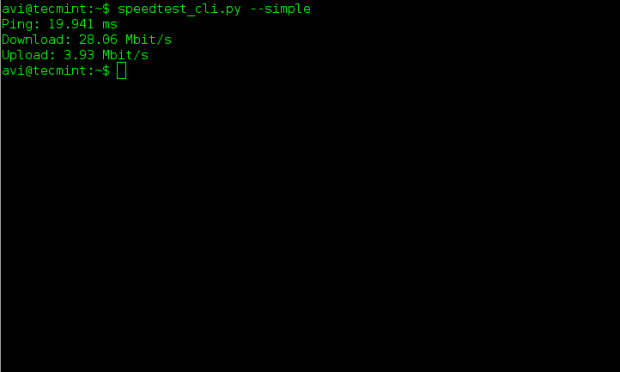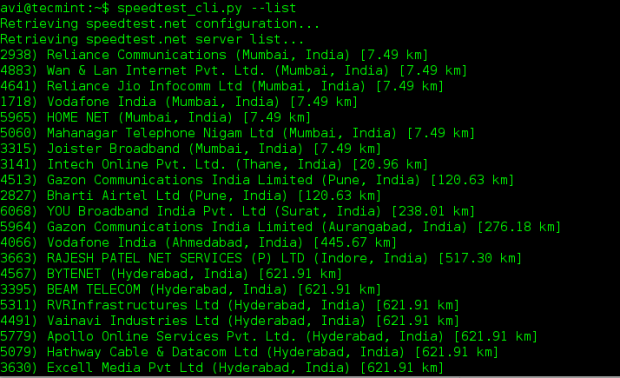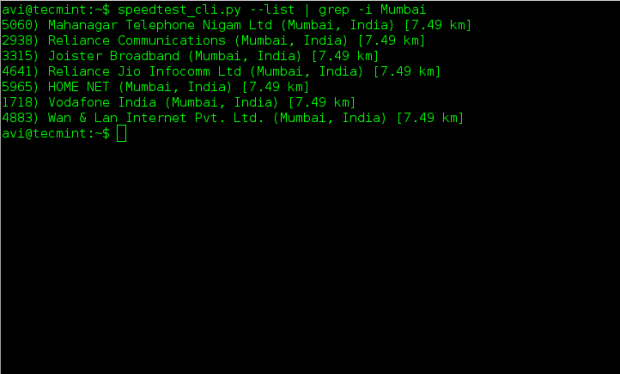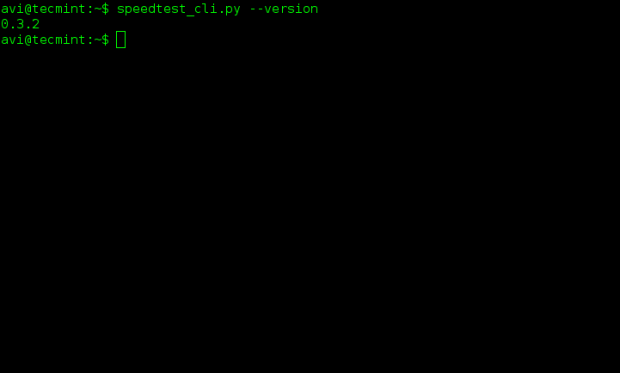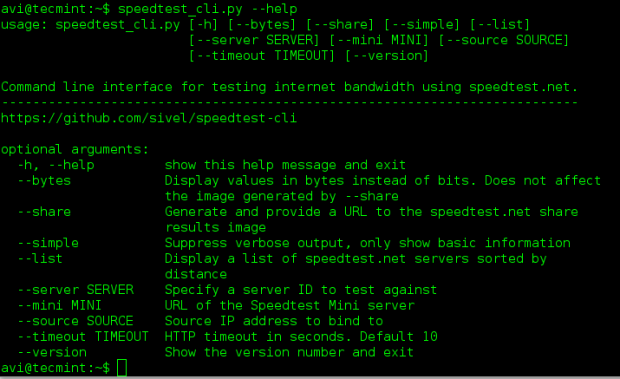Install & configure Zimbra Open Source Mail Server on CentOS & RHEL
Overview:
Zimbra is a Free Email Server and Calendar & collaboration solution, built for the both public and private cloud . It is also considered an Exchange replacement. Zimbra provides a web GUI from where mailserver admin can manage zimbra server. Zimbra provides end users with a feature-rich browser-based experience that enables them to seamlessly and securely connect to their emails on any device or platform.
In this tutorial we will install & configure open source zimbra server on CentOS 6.X / RHEL 6.X. Before installating zimbra sever following prerequisite should be completed.
1. Create MX record for your domain
2. Create A record for your’s Hostname
In my case domain is “training.com” & Server’s Hostname is “mail.training.com”
Step:1 Install Necessary Packages & update hosts file
# yum -y install nc wget nano make nc sudo sysstat libtool-ltdl glibc perl ntp
Edit the file /etc/hosts
x.x.x.x mail.training.com
Step:2 Stop Sendmail & postfix service if started & Disabled Selinux
# chkconfig sendmail off ; service sendmail stop ; chkconfig postfix off ; service postfix stop ;
Disable selinux in the file /etc/selinux/config change the selinux= line to SELINUX=disabled
Step:3 Download the Zimbra Server using below command
# wget
http://files2.zimbra.com/downloads/8.0.4_GA/zcs-8.0.4_GA_5737.RHEL6_64.20130524120036.tgzStep:4 Now extract Zimbra tar file using below command
# tar -zxpvf zcs-8.0.4_GA_5737.RHEL6_64.20130524120036.tgz
Step:5 Now Change the directory & run below command to install zimbra
# cd zcs-8.0.4_GA_5737.RHEL6_64.20130524120036
# ./install.sh --platform-override
We are using ‘–platform-override‘ option in above command because installation script is only for Redhat Linux but we are installing on CentOS 6.X machine so to override the Platform condition we are using this option. When we execute the above command we will get below output and follow the instructions :
Operations logged to /tmp/install.log.2570
Checking for existing installation...
zimbra-ldap...NOT FOUND
zimbra-logger...NOT FOUND
zimbra-mta...NOT FOUND
zimbra-snmp...NOT FOUND
zimbra-store...NOT FOUND
zimbra-apache...NOT FOUND
zimbra-spell...NOT FOUND
zimbra-convertd...NOT FOUND
zimbra-memcached...NOT FOUND
zimbra-proxy...NOT FOUND
zimbra-archiving...NOT FOUND
zimbra-cluster...NOT FOUND
zimbra-core...NOT FOUND
PLEASE READ THIS AGREEMENT CAREFULLY BEFORE USING THE SOFTWARE. ZIMBRA, INC..
License Terms for the Zimbra Collaboration Suite:
http://www.zimbra.com/license/zimbra_public_eula_2.1.htmlDo you agree with the terms of the software license agreement? [N] Y
Do you agree with the terms of the software license agreement? [N] Y
License Terms for the Zimbra Collaboration Suite:
http://www.zimbra.com/license/zimbra_public_eula_2.1.htmlDo you agree with the terms of the software license agreement? [N] Y
Do you agree with the terms of the software license agreement? [N] Y
Checking for prerequisites...
FOUND: NPTL
FOUND: nc-1.84-22
FOUND: sudo-1.8.6p3-12
FOUND: libidn-1.18-2
FOUND: gmp-4.3.1-7
FOUND: /usr/lib64/libstdc++.so.6
Checking for suggested prerequisites...
FOUND: perl-5.10.1
FOUND: sysstat
FOUND: sqlite
Prerequisite check complete.
Checking for installable packages
Found zimbra-core
Found zimbra-ldap
Found zimbra-logger
Found zimbra-mta
Found zimbra-snmp
Found zimbra-store
Found zimbra-apache
Found zimbra-spell
Found zimbra-memcached
Found zimbra-proxy
Select the packages to install
Install zimbra-ldap [Y] Y
Install zimbra-logger [Y] Y
Install zimbra-mta [Y] Y
Install zimbra-snmp [Y] Y
Install zimbra-store [Y] Y
Install zimbra-apache [Y] Y
Install zimbra-spell [Y] Y
Install zimbra-memcached [N] Y
Install zimbra-proxy [N] Y
Checking required space for zimbra-core
Checking space for zimbra-store
Installing:
zimbra-core
zimbra-ldap
zimbra-logger
zimbra-mta
zimbra-snmp
zimbra-store
zimbra-apache
zimbra-spell
zimbra-memcached
zimbra-proxy
The system will be modified. Continue? [N] Y
Removing /opt/zimbra
Removing zimbra crontab entry...done.
Cleaning up zimbra init scripts...done.
Cleaning up /etc/ld.so.conf...done.
Cleaning up /etc/security/limits.conf...done.
Finished removing Zimbra Collaboration Server.
Installing packages
zimbra-core......zimbra-core-8.0.4_GA_5737.RHEL6_64-20130524120036.x86_64.rpm...done
zimbra-ldap......zimbra-ldap-8.0.4_GA_5737.RHEL6_64-20130524120036.x86_64.rpm...done
zimbra-logger......zimbra-logger-8.0.4_GA_5737.RHEL6_64-20130524120036.x86_64.rpm...done
zimbra-mta......zimbra-mta-8.0.4_GA_5737.RHEL6_64-20130524120036.x86_64.rpm...done
zimbra-snmp......zimbra-snmp-8.0.4_GA_5737.RHEL6_64-20130524120036.x86_64.rpm...done
zimbra-store......zimbra-store-8.0.4_GA_5737.RHEL6_64-20130524120036.x86_64.rpm...done
zimbra-apache......zimbra-apache-8.0.4_GA_5737.RHEL6_64-20130524120036.x86_64.rpm...done
zimbra-spell......zimbra-spell-8.0.4_GA_5737.RHEL6_64-20130524120036.x86_64.rpm...done
zimbra-memcached......zimbra-memcached-8.0.4_GA_5737.RHEL6_64-20130524120036.x86_64.rpm...done
zimbra-proxy......zimbra-proxy-8.0.4_GA_5737.RHEL6_64-20130524120036.x86_64.rpm...done
Operations logged to /tmp/zmsetup.12152013-081656.log
Installing LDAP configuration database...done.
Setting defaults...
DNS ERROR resolving MX for mail.training.com
It is suggested that the domain name have an MX record configured in DNS
Change domain name? [Yes] Yes
Create domain: [mail.training.com] nextstep4itmail.com
MX: mail.training.com (162.13.151.48)
Interface: 162.13.151.48
Interface: 2a00:1a48:7807:102:c7d4:45f6:ff08:2209
Interface: 10.181.72.68
Interface: 127.0.0.1
Interface: ::1
done.
Step:6 Next you will come to the Main Menu which will show your configuration. Select #3 then change the Admin Password under option #4 next hit r to go back.
*** CONFIGURATION COMPLETE - press 'a' to apply
Select from menu, or press 'a' to apply config (? - help) a
Save configuration data to a file? [Yes] Yes
Save config in file: [/opt/zimbra/config.10975]
Saving config in /opt/zimbra/config.10975...done.
The system will be modified - continue? [No] Yes
Operations logged to /tmp/zmsetup.12152013-081656.log
Setting local config values...
When Configuration complete – press return to exit. Now the zimbra installation is completed.
Step:7 Access web administration console
Use the URL ‘https://<Server’s HostName>:7071′
In my case URL is “https://mail.training.com:7071”
Use the User Name as admin and Password that we have set while installation in the above steps.
After entering the credential, we will get the below Admin Console from where mail admin can monitor and can perform the tasks like creating users a, setting quota for users & reset their password & much more…
Step:8 End Users can access their mails via Web
Use the the URL “https://mail.training.com”, replace the hostname according to your setup. After entering the the credentials, end users will get the below console from where they can send & receive emails.
Note : Use zmcontrol Command to stop, start & to check Status of zimbra Server
[root@zimbra ~]# su - zimbra
[zimbra@zimbra ~]$ zmcontrol status
[zimbra@zimbra ~]$ zmcontrol stop
[zimbra@zimbra ~]$ zmcontrol start